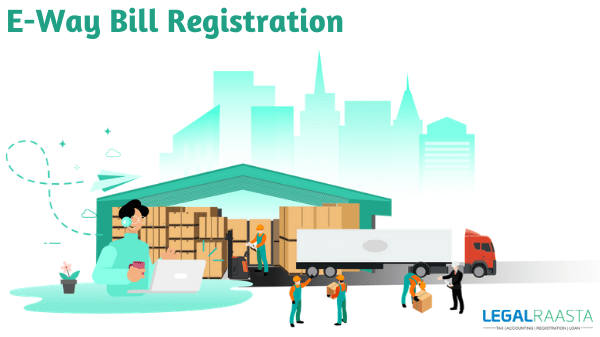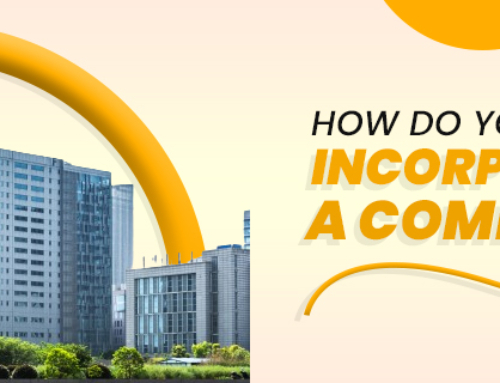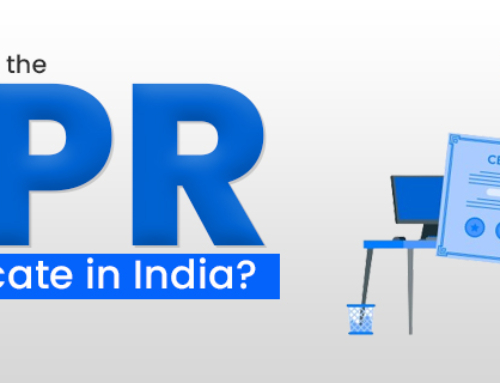The E-way bill registration is an electronic waybill that can be created on the e-Way Bill Portal for the transportation of goods. Without an e-way bill created on ewaybillgst.gov.in, a GST registered individual cannot transport goods in a vehicle with a value exceeding Rs. 50,000 (Single Invoice/bill/delivery challan).
Alternatively, an E-way bill can be created or canceled via SMS, Android App, or API site-to-site integration.
A specific E-way Bill Number (EBN) is assigned to each e-way bill and is available to the supplier, receiver, and transporter.
While we refer to e-Way Bills, three types of taxpayers/ users are involved:
Contents
- While we refer to e-Way Bills, three types of taxpayers/ users are involved:
- For taxpayers/registered transporters
- For GST unregistered transporters
- Action when goods received from an Unregistered Supplier
- How to Generate E-way Bills on e-Way bill Portal?
- Requirements for e-Way Bill Generation
- Here’s how to create an E-way bill on the E-way bill portal
- Who can generate the e-way bill?
- Process of Updating the Vehicle Number on EWBs
- Here is a simple guide for updating the Vehicle Number:
- How to Reject EWBs?
- Conclusion
- Registered Suppliers
- Registered/ Unregistered Transporters
- Unregistered Suppliers
Signing up on the e-way bill portal is required to create the e-Way Bills. Requirements for GST E-way bill registration on the e-Way Bill portal are:
- If the taxpayer or the transporter is registered for GST, then they’ll need GSTIN, for GST E-way bill registration, and,
- The mobile number that is registered with the GST system
For taxpayers/registered transporters
Let us now discuss the step-by-step process for signing up on the e-Way Bill portal for GST eWay Bill Registration for taxpayers transporters:
Step-1: Go to the e-Way Bill portal. Note: Close the login dialogue if it pops up while visiting the portal.
Step-2: Click on the ‘Registration’ tab on the Home page tabs->Go to the on ‘e-Way Bill Registration ’ available under that.
Step-3: Fill in the GSTIN and the captcha code -> Click on the ‘Go’ option.
Step-4: Create an OTP and verify it.
After verifying the auto-filled details, select the ‘Send OTP’ button. Fill in the OTP that you may have received on the registered mobile number and verify it by clicking on the ‘verify OTP’ option.
Step-5: Make a new User ID and Password
Fill in a new User ID and set a password of your liking. The system verifies it and pops up a message if there is a problem with the details filled by you. Once all the details are correctly filled in, a User ID and password will be generated.
For GST unregistered transporters
Is GST e-Way Bill registration required for unregistered transporters?
A Transporter needs to create an e- Way Bill, if the value of goods of a single supplier is more than Rs 50,000/- or the value of all the goods in a transport medium through which goods are transported, is more than Rs 50,000/- so he has to do GST E-way bill registration.
What is transporter ID?
Even if a transporter is not registered, but the value of goods is more than the above-mentioned limit, the transporter has to generate e-Way Bills. Just because he won’t have a GSTIN, the concept of Transporter ID had been created.
Every non-registered transporter will be given a Transporter ID, they will have to use this ID in every e-Way Bill instead of GSTIN. By registering on the e-Way Bill portal, the transporter gets an authentic Transporter ID and a unique Username to work on the e-Way Bill portal.
Action when goods received from an Unregistered Supplier
When the articles are received from an unregistered supplier by a registered receiver, the person who received goods must comply with all the processes of creating an e-Way Bill as if he is the real supplier of those goods. Thus, the person who received the goods will have to create an e-Way Bill.
Here is a quick tip to set User ID/username and password:
User ID has to contain the following:
- a) 8 characters but not more than 15 characters – alphabets (A-Z/a-z), numbers (0-9) and special symbols (@, #, $, %, &, *, ^)
- b) The password must have 8 characters at least
- c) Keep your username and password safely. After that, use these details to log into the e-way bill portal.
How to Generate E-way Bills on e-Way bill Portal?
The e-way bill (EWB) portal gives a seamless means to create e-Way bills (single and consolidated options), change vehicle numbers on the already created EWB, cancel already created EWBs, and a lot more. E-way bills in EWB-01 can be created through either of the two methods-
- On the Web
- Via SMS
Requirements for e-Way Bill Generation
There are some requirements for creating an e-way bill (for any method of creation) :
- You need to be registered on the EWB portal
- The Invoice/ Bill/ Challan of the buying and selling of goods must be in hand.
- If transport is through road then you’ll need the Transporter ID or the Vehicle number.
- If the goods are transported through rail, air, or ship then you’ll need Transporter ID, Transport document number, and date on the document.
Here’s how to create an E-way bill on the E-way bill portal
Here is the step by step process to create an E-Way Bill (EWB-01) online:
Step 1: Get logged into the E-Way bill system.
Fill in the Username, password, and captcha code and go to the ‘Login’ option.
Step 2: Click on ‘Generate new’ in the ‘E-waybill’ tab that is shown on the left-hand side of the dashboard.
Step 3: Fill the below-mentioned fields on the screen that pops up:
- Transaction Type: Click on ‘Outward’ if you are a supplier of the goods, select ‘Inward’ if you are the receiver of the goods.
- Sub-type: Select the sub-type that applies to your situation, Note: SKD means Semi knocked down condition and CKD means Complete knocked down condition
- Document type: Click one out of Invoice / Bill/ challan/ credit note/ Bill of entry or others if not listed.
- Document No. : Fill up the document/invoice number
- Document Date: Fill up the date of the Invoice or challan or Document. Note: The system won’t let the user enter a future date.
- From/To based on whether you are a supplier or a receiver, fill up the To/From section details. Note: If the supplier or the client is not registered then mention ‘URP’ in the field GSTIN, referring to the fact that the supplier/client is an ‘Unregistered Person’.
- Item Details: Enter the details of the goods (HSN code-wise) in this section:
- Product name
- Description
- HSN Code
- Quantity,
- Unit,
- Value/Taxable value
- Tax rates of CGST and SGST or IGST (in %)
- If there is any tax rate of cess, you’ll also need that (in %)
8. Transporter details: The means of transport(road/rail/ship/air) and the approx. distance covered (in KM) must be necessarily stated in this part. Excluding the above, either of the following details can be stated:
- Transporter name, transporter ID, transporter Doc. No. & Date.
- Vehicle number through which the goods are getting transported.
Note: For products, clients or customers, suppliers, and transporters that are used daily, first you have to update the ‘My masters’ section that is given on the login dashboard and then move ahead.
Step 4: Choose the ‘Submit’ option. The system verifies the details entered and shows an error if any. After that, your request will be processed and the E-Way bill in Form EWB-01 will be created with a unique 12 digit number.
Take a printout of this E-Way bill and carry it a bill for transporting the articles in the desired mode of transport and the selected conveyance.
Who can generate the e-way bill?
The supplier or the receiver, who is registered under the GST eWay Bill Registration act can get the bill generated. A non-registered trader can create the bills for the clients. The bill can be created for the goods of personal use too.
E-Way bills are created for all the transactions. If a wrong E-Way Bill has been created, it can be canceled by the supplier (if created by Supplier) or Transporter (If created by transporter) within 24 hours of creation. Though after 24 hours and up to 72 hours, it can be rejected by the recipient for canceling the E-Way bill generated. Relevant options for cancellation of the E-Way bill as per the needs are available on login at the GST E-Way bill registration portal.
Here’s a step-by-step method to cancel a GST E-Way bill registration (and the bill itself) –
Step-1: Choose the ‘e-way bill’ / ‘Consolidated EWB’ option and click on the ‘Cancel’ from the dialogue box.
Step-2: Fill in the 12 -digit E-way bill number for the E-Way bill that you want to cancel and then click on the ‘Go’ option. The E-Way bill that you have selected will appear. Now provide a suitable reason for cancellation. E.g., the goods are not being moved, a wrong entry in the E-way bill is made.
Process of Updating the Vehicle Number on EWBs
Vehicle Number is not necessary to be filled while generating an e-Way Bill. But, an e-Way Bill that doesn’t have a vehicle number is not applicable for the movement of goods. The e-way bill portal gives you an option to update the vehicle number on the document. This option can be utilized during the following scenarios:
- Vehicle Number did not get entered on creation of the e-Way Bill OR
- The goods are transported to another vehicle/conveyance during the transportation process due to the breaking down of the vehicle or transshipment.
This option can be utilized more than one time for an e-way bill. Keep in mind that no other information on E-Way Bills can be edited. However, the bulk update is also available for the vehicle number option on the e-way bill portal in which an excel template can be filled up and uploaded on the website for updating the vehicle number for more than one E-way bill at once.
Here is a simple guide for updating the Vehicle Number:
Step-1 Log in to the e-way bills portal and pick the ‘Update Vehicle No’ sub-option from the ‘e-Waybill’ menu on the left-hand side of the dashboard.
Keep in mind that if a consolidated E-Way bill has to be updated with the transport /vehicle information, select ‘Re-generate’ in the ‘Consolidated EWB’ tab that will be visible on the left-hand side of the dashboard.
The rest of the steps will stay the same as updating a GST E-way bill registration.
Step-2: In the ‘Show e-Way Bill By:’ section, click on either ‘e-Way Bill No.’ or ‘Generated Date’. Type in the e-Way Bill No. or Date, as you wish, and select ‘Go’.
Several filtered e-Way Bills will pop up based on your requirements.
Select the e-Way Bill that is relevant to you, for which you want to change the vehicle number.
Step-3: Enter this information in the given fields:
- Vehicle number
- From Place
- Choose why you need to change the vehicle number from these options– Transhipment, Vehicle Break down, or Not updated earlier
Choose the ‘Submit’ option. Keep in mind that instead of the vehicle number, you will have to enter the transporter document number if the mode of transportation is rail, air, or ship.
How to Reject EWBs?
A user who has done GST E-way bill registration can utilize this option to reject the e-way bills created by other parties (as recipients/suppliers) on the registered user’s GSTIN. For example, if the goods did not reach the destination at all because it was canceled on the way, the receiver may reject the e-way bill. Requirements for rejection of E-Way bills:
- Date of creation of the e-way bill that you want to reject
- The number of the E-Way bill that you want to reject
Sign in to the e-way bill portal, choose the ‘Reject’ option that will be shown on the left-hand side of the dashboard.
Choose the date on which the e-way bill was created and select the ‘Submit’ option. A list of E-way bills will pop up that were created on the chosen date. Tap on the e-way bill you want to discard on the right-hand side. You will see a pop-up on the screen once the e-way bill is rejected without any problems.
One thing to remember is as a second party, one can announce the acceptance or rejection of such consignment stated in the e-Way Bill at a given time. If the acceptance or rejection is not announced under 72 hours from the time of the creation of the e-Way Bill, it will be announced that the second party has accepted the e-way bill.
Conclusion
This article has covered the topic of GST e-Way Bill Registration and all the topics related to GST E-way bill registration, though we would still recommend contacting an expert on this matter. Taxpayers can now generate an e-way bill online if their banker has provided a connection on the Internet Banking portal of their respective bank. For more links associated with e-invoice, you can log in to our website services LegalRaasta.Our specialist team will support you in each part linked to GST Registration, Company Registration, Trademark Registration, and its services relatable. You can now download our app which is simple to access in android mobiles LegalRaasta APP. Additionally, you can give us a call at 8750008585 and free to send your question on Email: [email protected]